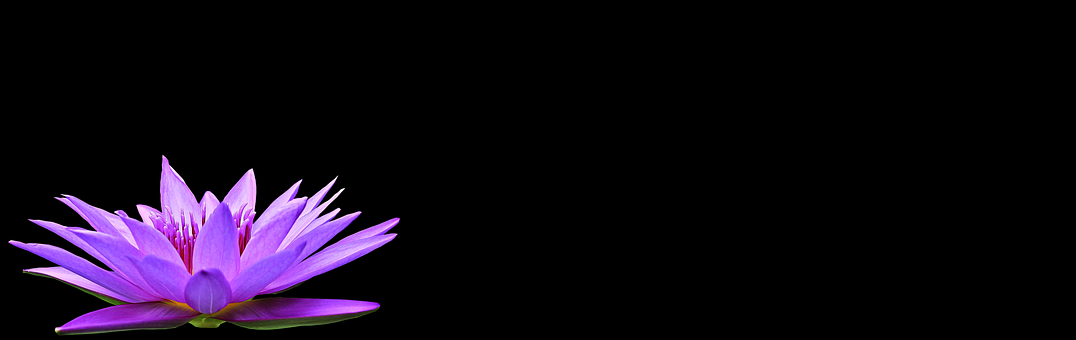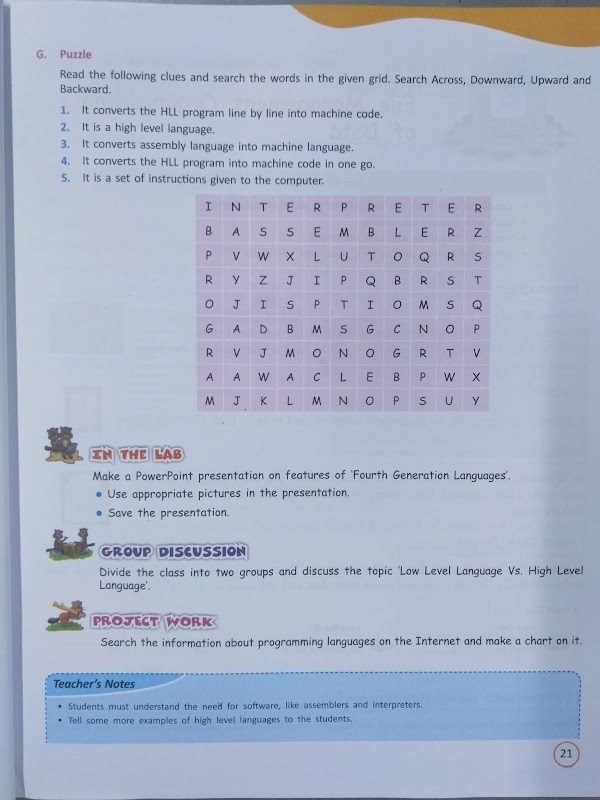Answer the following questions
1. How do you enter data in a table?
Ans: The steps to enter the data in the table are as follows:
a) Click in the cell where you want to type the data.
b) The cursor appears in the cell. Type the data and press Tab key to move to the next cell.
2. Define the term formatting.
Ans: Formatting means changing the appearance of the table to enhance its look.
3. Define the terms: Rows, Columns and Cells.
Ans: Row: The horizontal division of a table is called a row.
Column: The vertical section of a table is called column.
Cell: The intersection of a row and a column is called cell.
4. Write the use of Table Styles feature.
Ans: Table styles is used to apply different designs to a table. It makes table more attractive.
5. Write the steps to create a table in MS-Word.
Ans: To create a table in MS-Word:
a) Go to Insert tab
b) Click the Table option in Tables group.
c) Click Insert Table option.
d) Enter the number of columns and the number of rows in the dialog box.
e) Click OK button. A blank table will be inserted in the document.
6. Write the steps to move a table from one place to another.
Ans: To move a table from one place to another:
a) Click on the table.
b) Place the mouse pointer on the table move handle (at the top left corner).
c) Drag the table to where you want.
d) Release the mouse button. Your table is placed at that place.
7. How do you apply border to the table?
Ans: To apply border to the table:
a) Select the table or cell(s) on which you wish to apply border.
b) Go to Design tab.
c) Select the style of border in Border Styles option in the Border group.
d) Select the line style from the Line Style drop-down box.
e) Click the Line Weight drop-down box in the Borders group.
f) Click the Pen Color option in the Borders group.
g) Click the Borders in the Borders group.
h) Select the desired border. The selected border will be applied on the selected cell(s).
8. Write the use of Shading feature. Write the steps to apply this feature to a range of cells.
Ans: To apply the shading:
a) Click the cell or select the cells whose color you want to change.
b) Click the Design tab ---> Shading under Table Styles group.
c) Select the color for the shading.
9. Write the steps to resize a table.
Ans: To resize a table:
a) Click on the table.
b) Move the mouse pointer on the Table Resize Handle (at the right side bottom corner of the table). You will see a double-headed arrow on it.
c) Drag the table to the desired size by pressing the left mouse button.
d) Release the mouse button when you get the desired size.
10. Write the steps to change the table styles of the table.
Ans: To change the table styles of the table:
a) Click the table.
b) Click the Design tab.
c) Select any layout from the Table Styles group.